Today we are pleased to announce that you can now customise your Element Matrix Services (EMS) hosted Element at the touch of a button, through the EMS host admin interface. This is available to EMS customers on Silver, Gold and Platinum plans.
To get your very own branded chat, simply set up an EMS host using the normal setup wizard, if you have not done so already. Next, navigate to the "Manage servers" page of your account from the dropdown menu of your account.
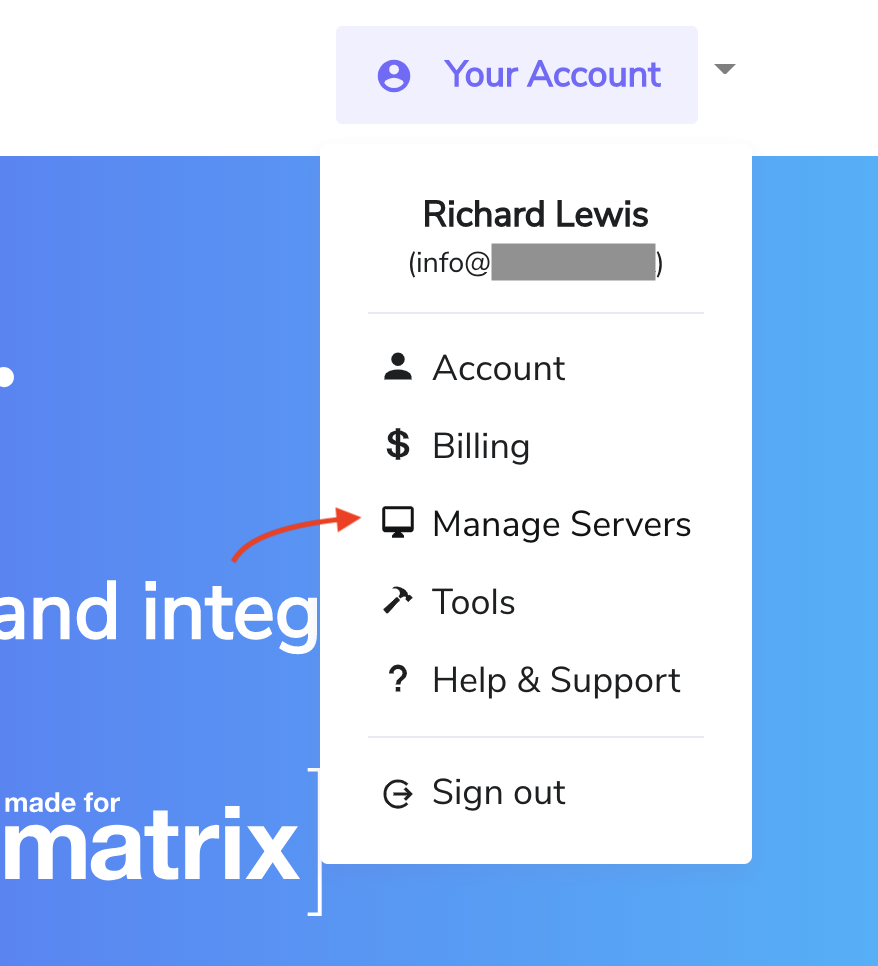
At the bottom of your host management screen you will see a new section titled "Client look & feel".
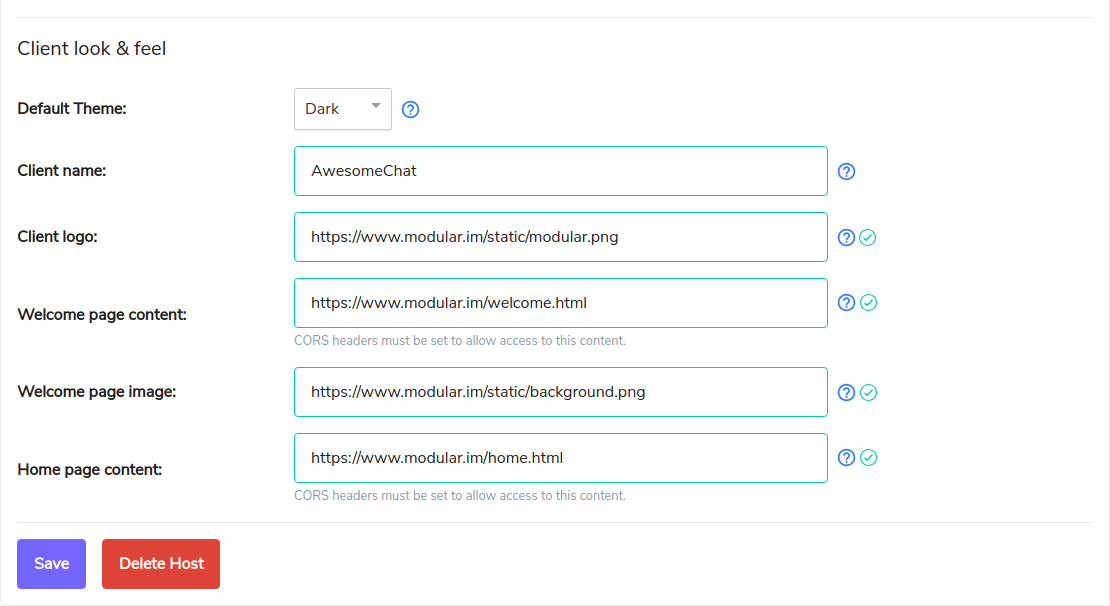
The settings in this section can be used to adjust the following aspects of your client's appearance:
- Default theme - This is the default theme that your users will see when logging in to your client. Currently this is either "light" or "dark", but other themes will be added in future. Your users can obviously still override this setting to suit their personal preference from within their Element client.
- Client name - You can choose to rename the client all together! So, rather than your users seeing "Element", you might want to call it "YourCompanyChat", or something. This could be really useful if you want to make the branding match your company name, or if you are interested in reselling Element to your users.
- Client logo - The logo to use for the client (this replaces the standard "Element" logo). At the moment this is just used on the login page / form.
- Welcome page content - You can set custom HTML content to be displayed on the page that your users will see on visiting your chat client, before logging in. If using this, your page should include links to "Login" (/#/login) and "Create Account" (/#/register). The default HTML template can be found on our GitHub. See the screenshots at the end of this article for examples.
- Welcome page image - In addition to setting the content (text etc.) shown on the welcome page, you can also override the background image for the page using this setting.
- Home page content - In addition to setting the content that your users will see before logging in, you can use this setting to set the content that your users will see on the homepage when logged in to their account on your custom Element Web Client.
We think that this is a really exciting feature, and we can't wait to see the ways in which you customise your Element clients. Tweet us your best screenshots at @element_hq!
To give you some inspiration, here is the welcome page from our good friends over at KDE...
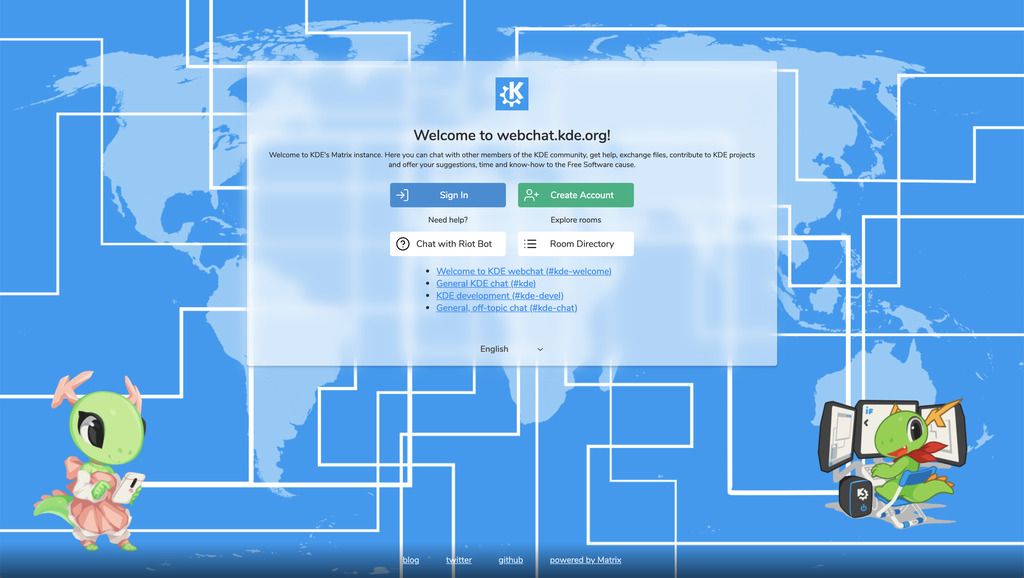
Please come and have a chat in #ems if you have any questions about getting set up, or branding for your company or organisation. You can also email any questions to EMS support.


